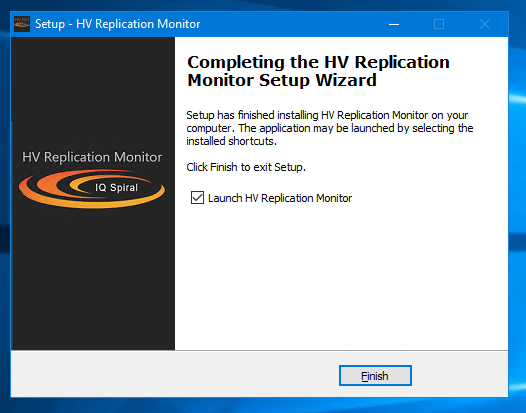HV Replication Monitor Installation Guide
Your solution for monitoring your Hyper-V Replica Environment
Step 1
Upon successful purchase and download, copy the IQSHVRMSetup.exe file to your Windows Server (2012, 2012 R2, 2016, 2019).
Double-click the executable.
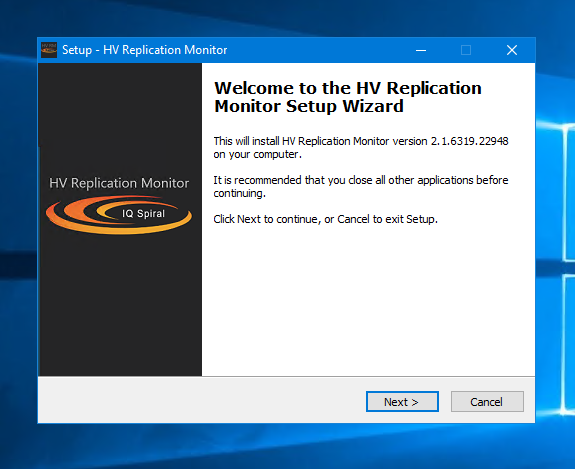
Step 2
Accept the license agreement.
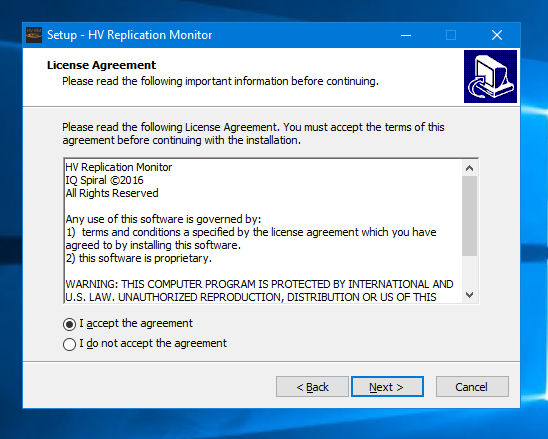
Step 3
Choose your desired installation location. (Default recommended)
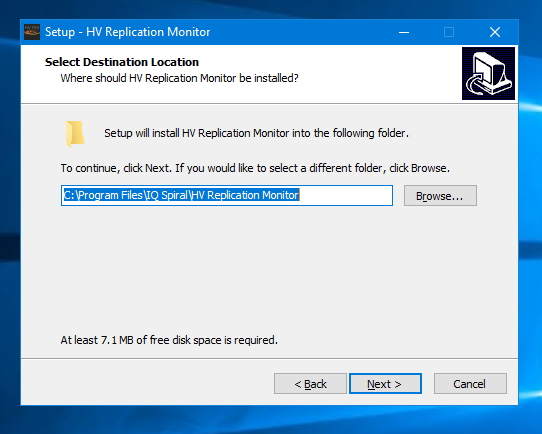
Step 4
Optionally, create a desktop shortcut.
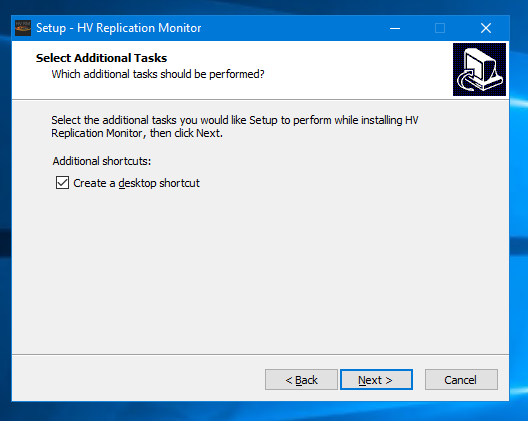
Step 5
Review your choices and select 'Install'.
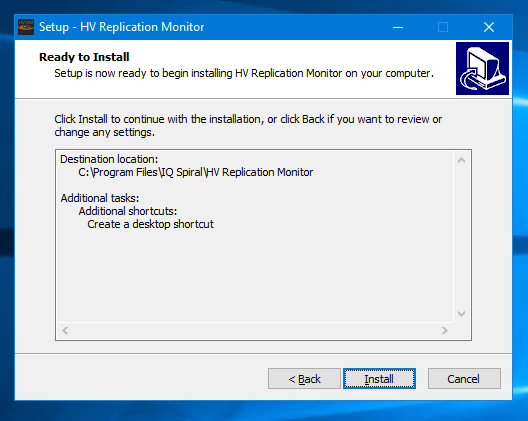
Step 6
HV Replication Monitor is now installed. Click ‘Finish’ to launch the configuration console.